Over the years I have accumulated a lot of file data. Even though I keep it well organized, there are times when I have to use a search utility to find what it is that I am looking for. Since I am sure that there are others who are in the same boat, I thought that it might be help to talk about Wise JetSearch which is a free utility for fast file searching.
How to quick search local files? Wise JetSearch is a free local search tool. With it you can search files or folders from all your local drives in just a few seconds. It’s free and very easy to use. Have a try now!
How to quick search local files? Here, we will show you the easiest way to find out your local files just in a few seconds.
Step 1: Download and install Wise JetSearch and then launch it on the windows computer.
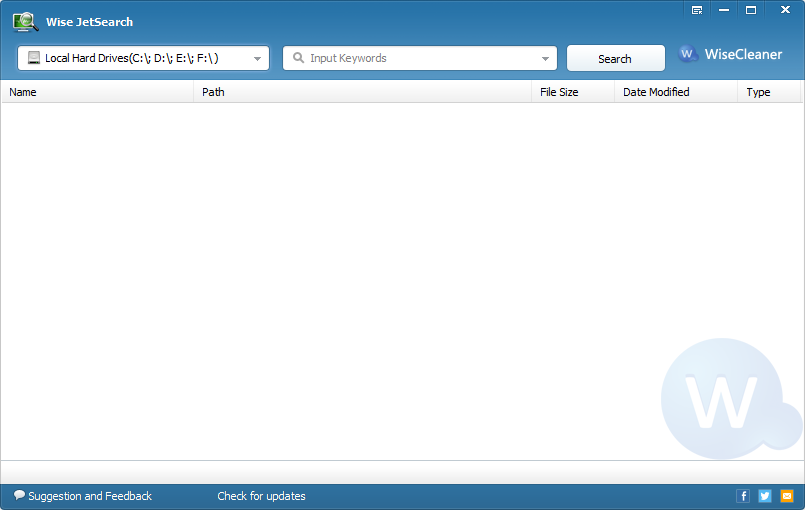
Step 2: Click drop-down menu to select the hard disk drive your want to search such as I want to search E:\.

Step 3: Input keywords (filename, wildcard, file type), and then click "Search" button to find the files. Here I want to find my lost photo from E:\.
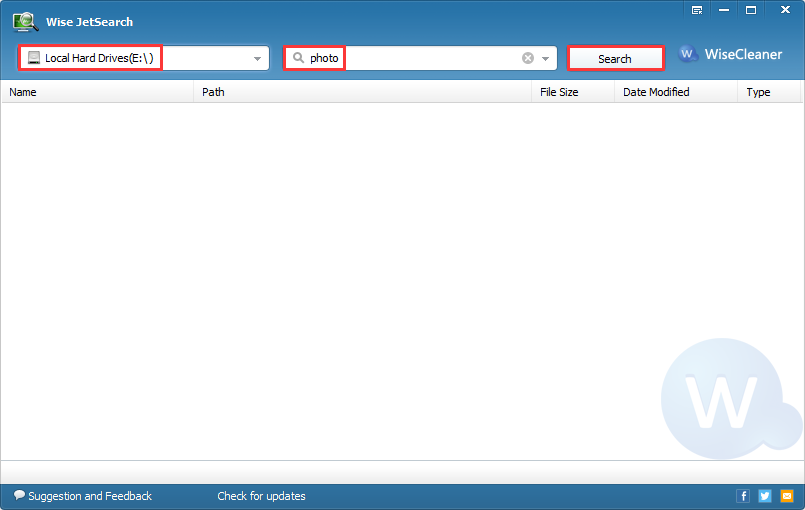
Step 4: After you find the lost file/folder, you can open, view, copy and delete it by right-click menu.
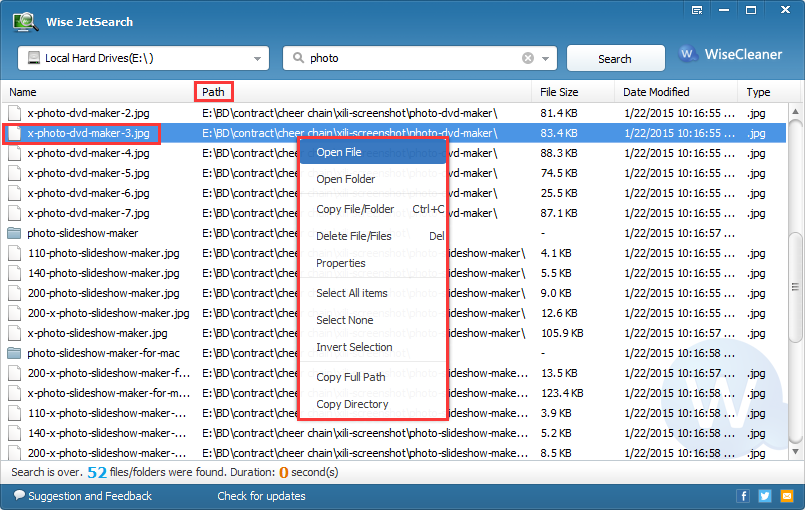
Moreover, if you just want to search a file in a special type, you can use *.file extension (eg *.png) to search all the files whose file extensions are .png.
Would you like to have a try? Wise JetSearch will search for you automatically and then show you the basic details of the file/folder. Since it didn't create an index like everything, it can find the file immediately. So it is much faster than the built-in search feature in Windows. If you have any questions, please contact us by leaving a message.




