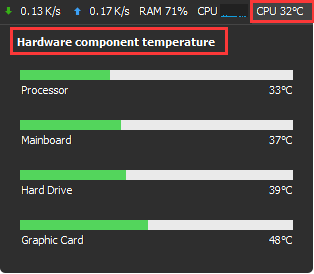It is important to monitor of heat being generated inside your computer, and the computer that gets too hot may suffer from damaged circuits, resulting in frequent system crashes, and a slowing down of system processes. Follow this article to keep checking your system temperature.
Method 1: Using BIOS
1. BIOS is the menu that makes you adjust your computer’s basic settings. The interface of the BIOS will allow you to check the temperature, you can access the BIOS when your computer boots up.
2. Press the BIOS keys in time or your computer will boot normally and you will have to try again.
3. Try to find the hardware monitor, please be noted that different BIOS programs will have different section labels.
4. Check your CPU temperature.
Method 2: Using Wise System Monitor
Free download small utilities that enable you to monitor your CPU temperature.

ADM Processor
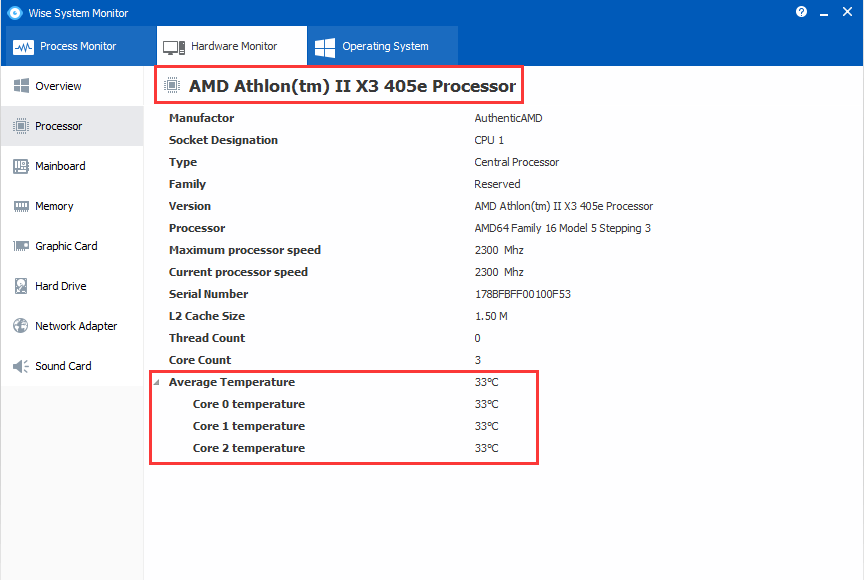
Hard Drive:
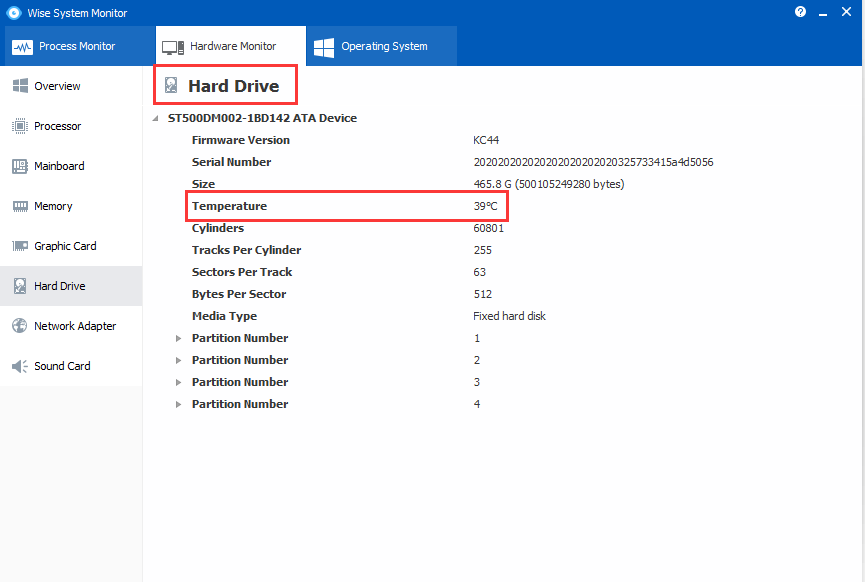
It is also worth mentioning that Wise System Monitor also has floating windows, so you can monitor your system temperature easily.