Web browsers keep a record of your browsing history to make it easier to find the pages that you have browsed. The downside to this is that privacy isn't catered for here, so anyone who uses the same computer as you can easily see exactly what web pages you have been looking out. If you want to know how to delete your browsing history in Google Chrome, Just follow me!
Step 1: Open Google Chrome browser
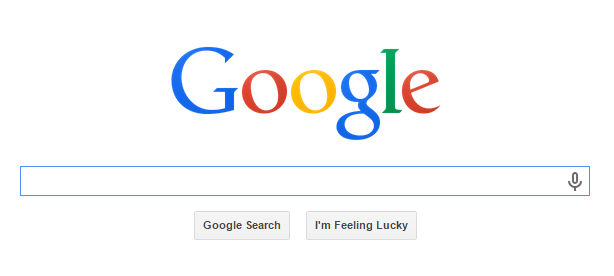
Step 2: Choose “History” from the Google toolbar, or you can also find it by selecting the “customize and control google chrome” box to the top of the screen and select history.
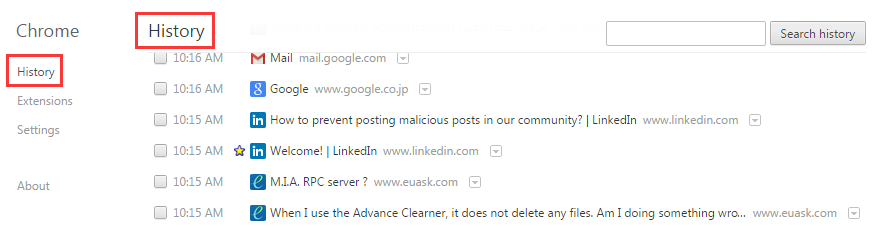
Step 3: Select “Clear all browser data”.
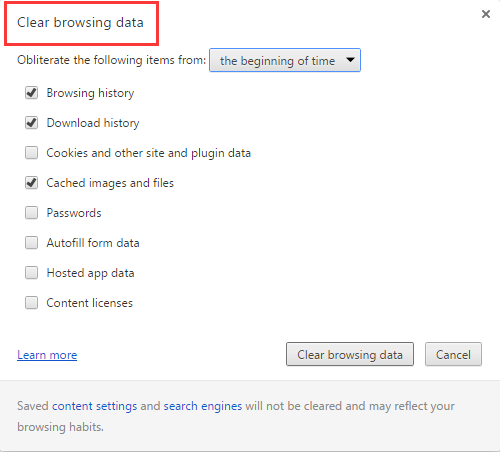
Step 4: Here you can specify a time range:
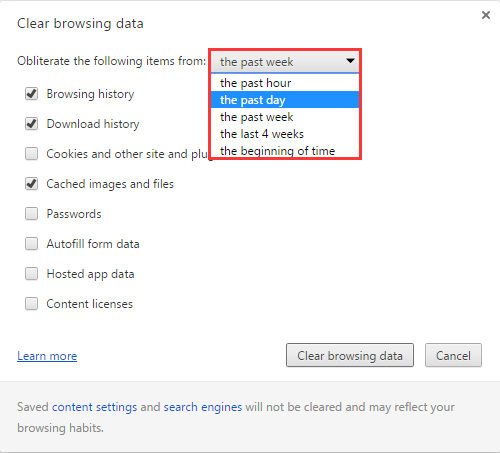
Step 5: Besides choosing the time range, you can also choose which parts of your browsing history needs to be deleted as the following shows:
Browsing history
Download history
Cookies and other site and plugin data
Cached images and files
Passwords
Autofill form data
Hosted app data
Content licenses
And then click “Clear browsing data”.
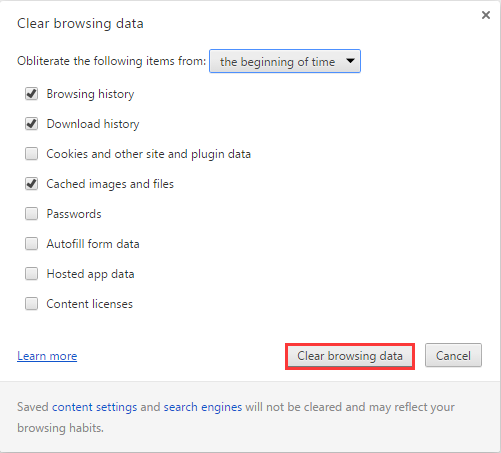
That is how you clean browsing history in Chrome. What's more, you can also try to use Wise Care 365 to delete your browsing history.
Wise Care 365 ---Your ultimate computer privacy protector
•Privacy Eraser erases all traces of any computer operation like browsing history and accessed files, so any computer operation you do stays confidential.
•Disk Eraser prevents deleted data from being retrieved by third parties.
•Disk Shredder can delete files thoroughly so that they can never be recovered.
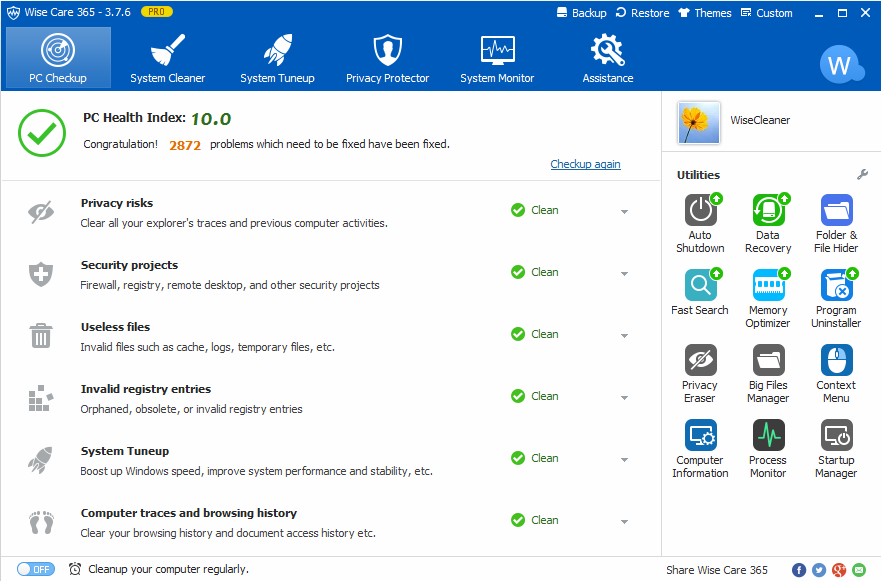
As you can see that it is easy to delete the browsing history with Wise Care 365.
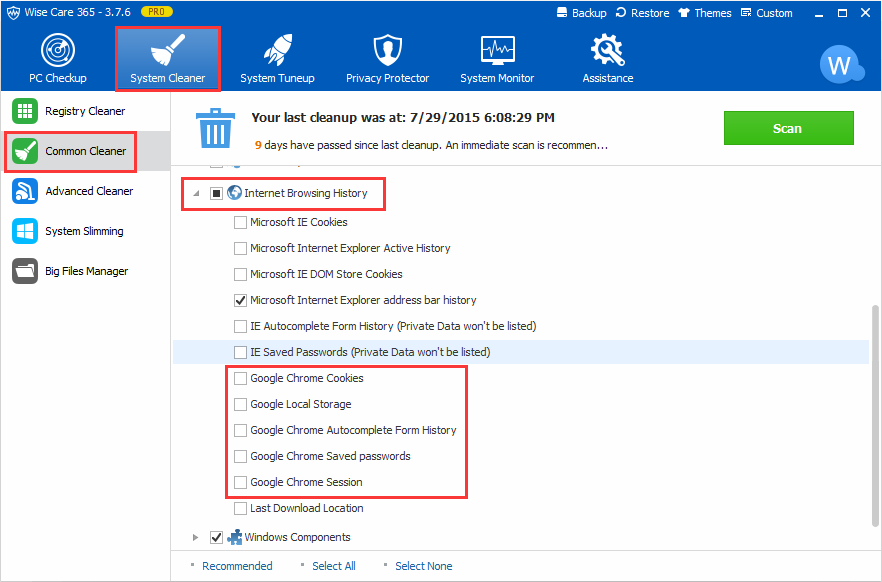
Any questions about deleting browsing history, please contact us for discussing.




