CPU, the brain of your computer, which can also be overwhelmed if it undertakes too many processes. In that case, you will get the warning about full memory usage. What’s more, it will make your computer get slower and slower.
How to prevent high CPU usage issue in windows 10? Here are top 4 tips for you.
Top 1: Turn off windows 10 tips, tricks and suggestions.
Have you noticed that some pop-up tips after upgrading to windows 10? Be careful! These tips can be the cause of high CPU usage, and we’d better turn them off. Go to start menu and then choose “Settings”-->“System” --> “Notifications and actions”, after that turn off “Get tips, tricks, and suggestions as you use Windows”.
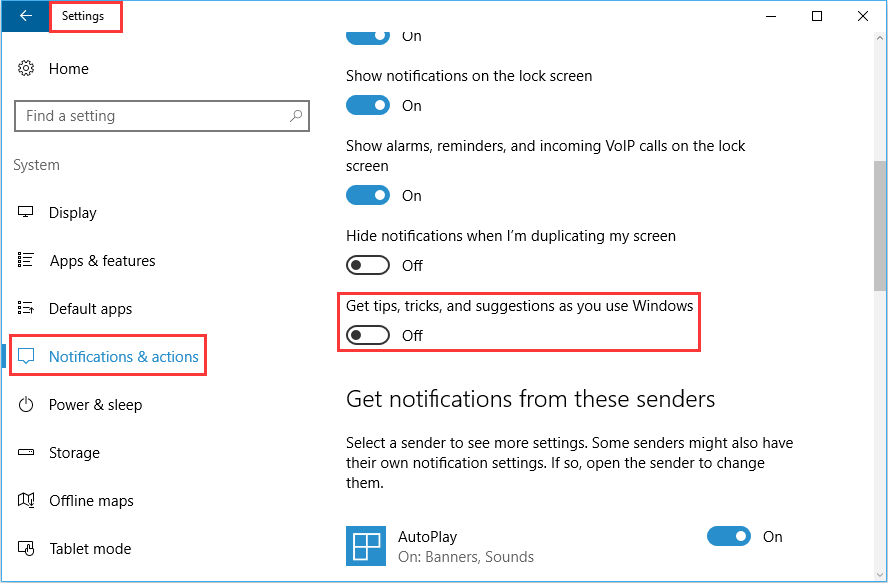
Top 2: Adjust Windows 10 Performance
Adjusting the system performance is another top tip to fix high CPU issue after upgrading. Fortunately, windows 10 allows you to do that.
To optimize Windows 10’s performance, please follow these steps:
1. Select “Properties” by right click on “Computer” icon.
2. Go for “Advanced system settings” and select “System properties”.
3. Choose “Settings” and “Adjust for best performance”, then click “Apply”.
4. Don’t forget to restart your computer after that.
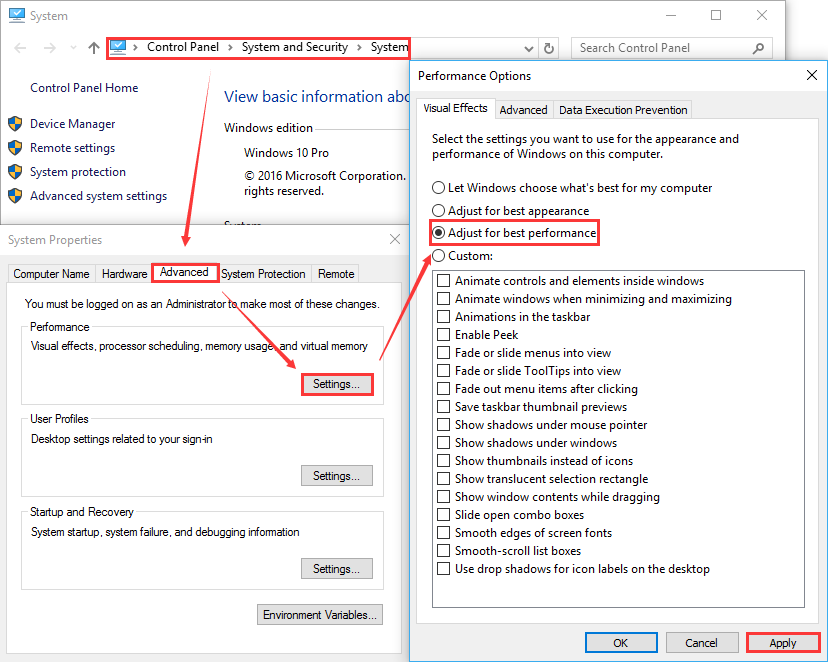
Top 3: Defragment Drives
In order to make your computer’s hard disk more effective, I recommend you to use Wise Disk Cleaner, which can rearrange fragmented data to make your disks and drives work more efficiently.
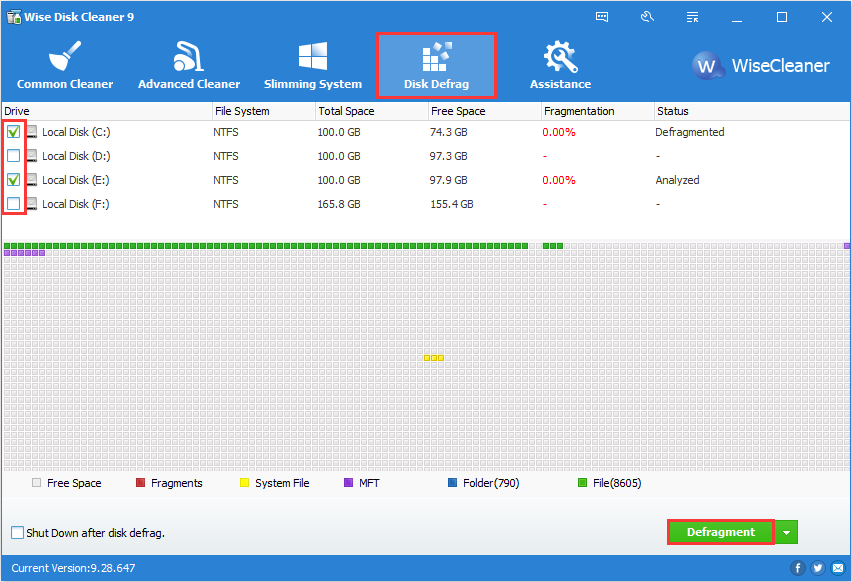
Top 4: Disable Programs Running at Startup
As I mentioned, we should disable as many programs as possible that are running at startup menu to save lots of CPU memory usage. To do it, open task manager and go for “Startup”. To disable an application or service, just select “Disable” by right click on the application.
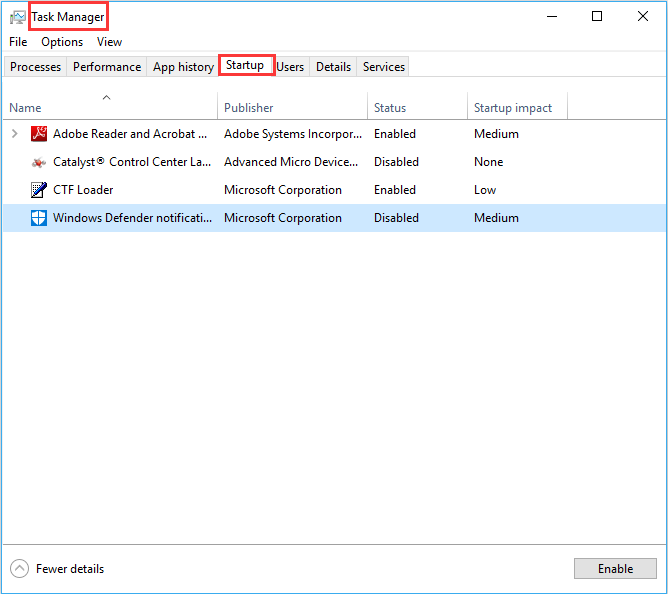
Frankly speaking, it is easier said than done to deal with high CPU usage issue. If you are suffering it, try all of the top 4 methods. Besides, we will be appreciated if you can share more tips about optimizing CPU usage in windows with us. Thanks for leaving a comment below.




